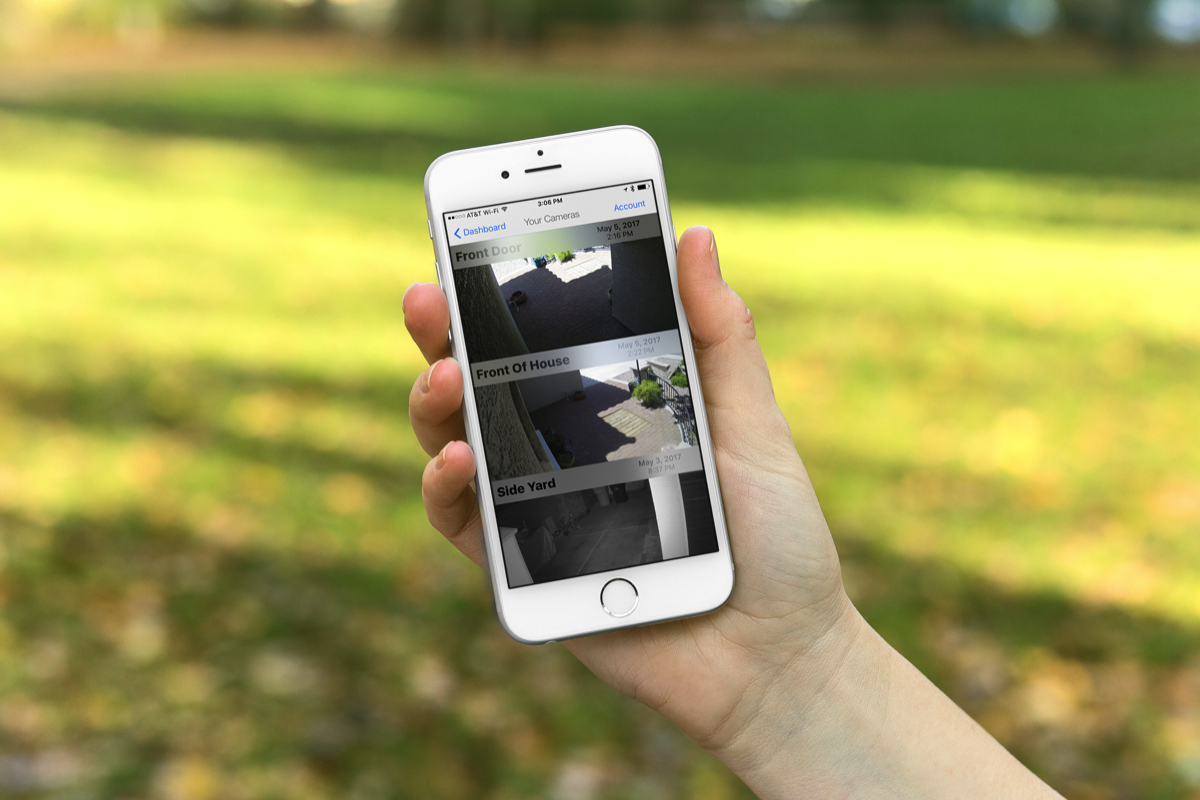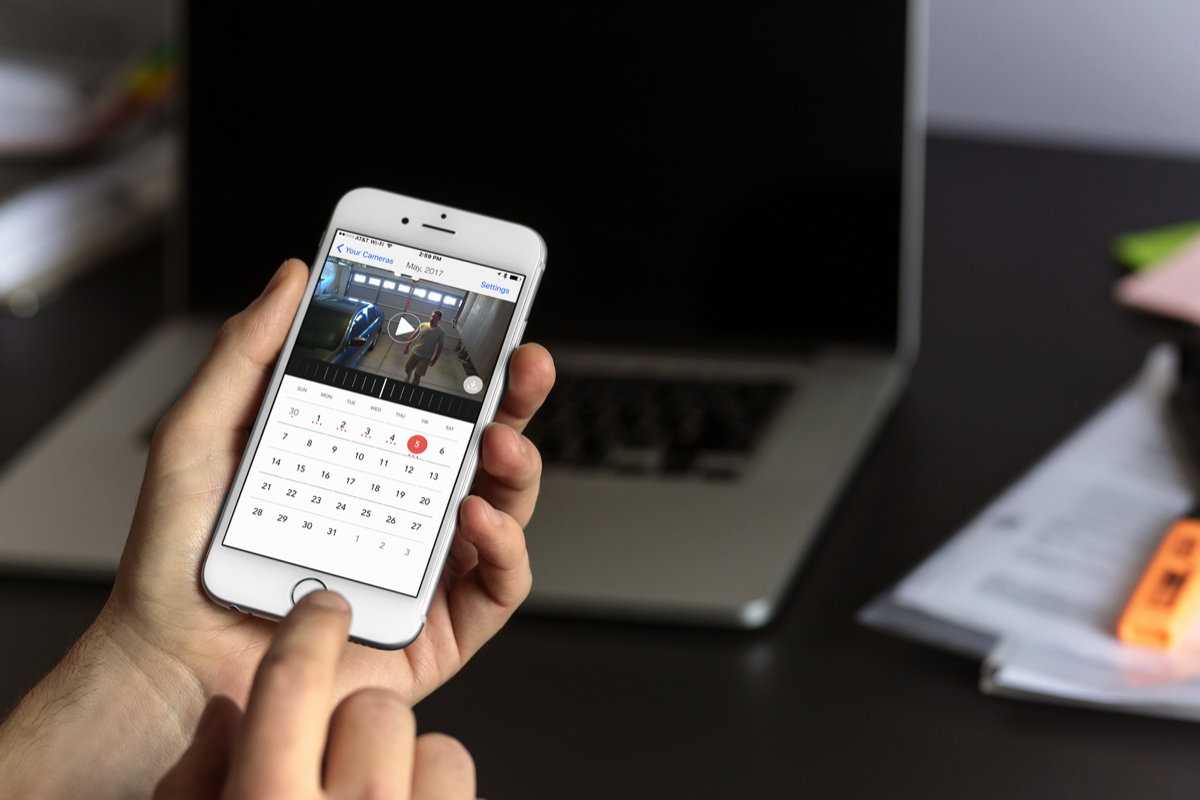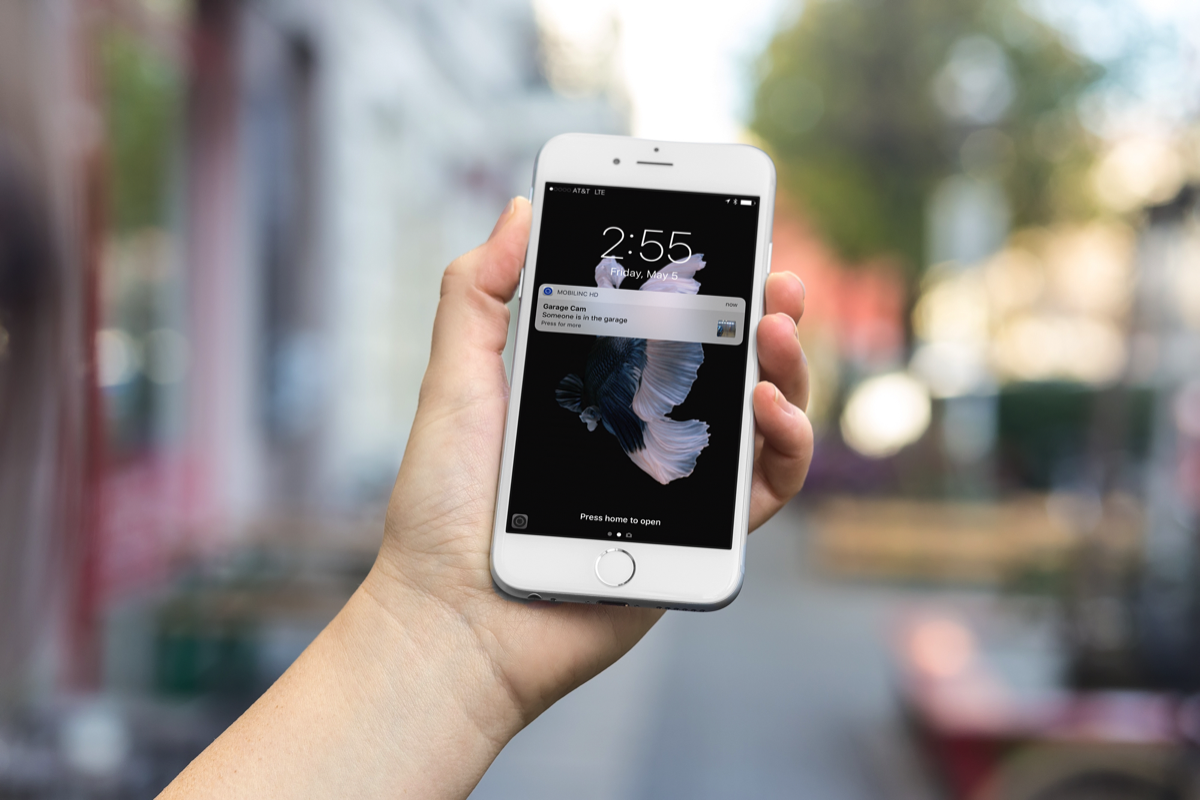MobiLincTake Control of Your Home
MobiLinc Camera Events
LOADING
MobiLinc Camera Events records up to 30 days of motion events from your home or business IP cameras with intelligent vision notifications for detecting people or cars.
Backed by Artificial Intelligence, it's like adding a supercomputer to any IP camera.
Get started now with a FREE 2-week trial!
Plans start at $8USD per camera/month.
FEATURED BY AMAZON!
Features:
All MobiLinc Camera Event subscriptions features the following:
- Works with any IP Camera that is capable of sending emails based on motion or sound. Nearly all IP Cameras such as FOSCAM, INSTEON, Sharx, TrendNet, Hikvision, Y-Cam, Wi-Fi Baby, and many more are capable of sending email. Check your camera's manual for email sending capability.
- Supports 7, 15, or 30 days of history.
- Mute notifications if you are home or away.
- Many customization options for notifications tailored to your needs like rate limiting, muting all, and temporary mute.
- Supports up to 5 cameras.
- Yearly auto-renewing subscription through iTunes with a cancel at any time free 2-week trial. Change/Upgrade your subscription at any point.
Added features unlocked with the 15 and 30 day motion event history subscriptions:
- Limit your notifications to only if your camera sees a person or car.
- HD Mode: Full camera resolution images.
Demo and Full Setup with an INSTEON Camera:
Setup Details:
Requirements
IP Camera capable of sending emails when it detects motion or sound. Nearly all IP Cameras are capable of this. Check the camera's manual for email sending capability.
Full setup with an INSTEON camera is covered in the video above.
Camera Setup
1. Setup your camera to detect motion.
2. In the setup, set the detection area to avoid trees or moving shadows that can cause excessive motion emails to get sent.
3. Setup your camera's email sending capability and test by setting the destination email to your own email account.
4. Walk in front of the camera to test that you receive motion emails from your camera.
5. If none received, please review your email settings in the camera.
6. Once you are receiving emails from your camera, adjust the motion detection sensitivity down from the most sensitive to mid-tier or lower to reduce excessive email sending.
7. Test again by walking in-front of your camera.
8. The right setting is the lowest sensitivity level where walking in-front of the camera causes it to send you an email.
MobiLinc Setup
1. Open MobiLinc and go to Camera Events.
2. Create a new account. NOTE: The email address you use here for your account MUST match the "FROM" email your camera is using.
3. Add your first camera.
4. Note the custom email address generated by MobiLinc for your camera and tap Next.
5. Replace the "TO" email address in your camera with this email address so your camera is now sending motion emails to our server for processing and secure storage.
6. Walk in-front of your camera to trigger the camera's motion detection.
7. Verify that your motion images appear in MobiLinc's "waiting for motion" setup screen. Typical delay is 10-20 seconds depending on how long the camera is set to record and if it's connected to Wi-Fi or direct LAN.
8. Pick a subscription option depending on how long you wish to review motion events and if you want access to the advanced Intelligent Vision settings to detect people or cars. You can always adjust your subscription in the settings for the camera in MobiLinc.
Troubleshooting
If MobiLinc isn't seeing your motion events, verify that:
1. Push Notifications are turned on for MobiLinc under the iOS Settings app.
2. You can receive your motion emails from your camera to your personal email account.
3. The email address MobiLinc generated for your camera match exactly the TO email address your camera is sending it's motion emails.
4. The FROM email address your camera is using to send from matches exactly to your email used when setting up your Motion Events account.
Who can use this?
MobiLinc Camera Events is available to all users running MobiLinc Cam Viewer, MobiLinc HD, MobiLinc Pro, or Orchestrated MobiLinc on Apple iPhone/iPad iOS 10+ devices.